Ordering Guide
Purchasing > Ordering Guide
Ordering guides are used to create multiple orders and warehouse transfers at a time. Needed items can be pre-populated and quantities can be determined based on safety stock, planned production records, and requested quantities.
Ordering Guide Screen
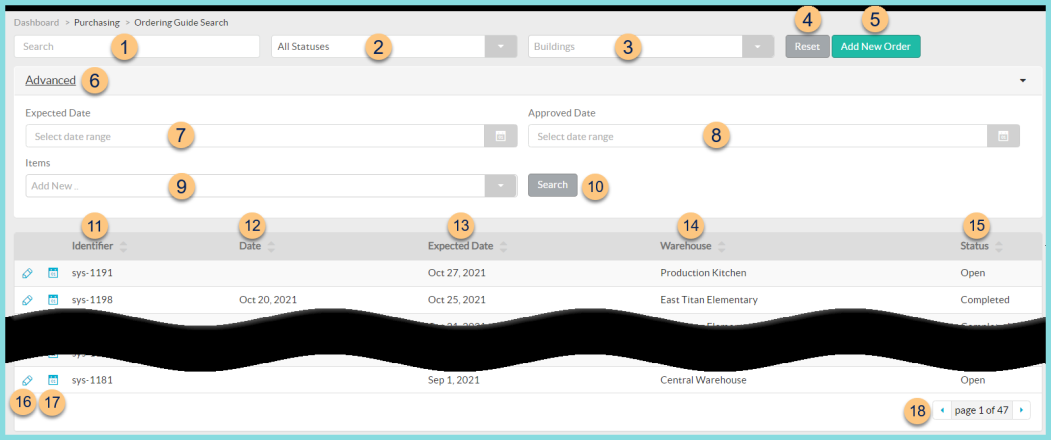
-
Search - search by ordering guide identifier
-
All Statuses - click to filter by ordering guide status (All Statuses (default), Open, Closed)
-
Buildings - click to filter by warehouse(s) that will be receiving the order
-
Reset - click to reset search parameters
-
Add New Order - click to add a new order
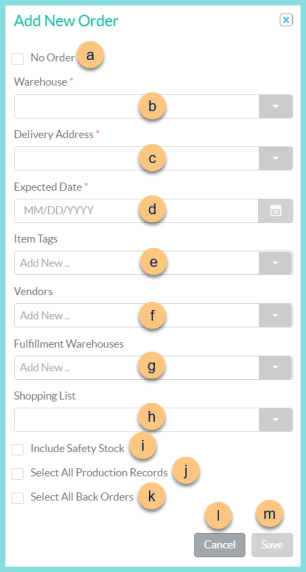
-
No Order (optional) - check to indicate that the selected warehouse does not need to place an order with the selected vendor for the selected expected date
-
Warehouse - select receiving warehouse
-
Delivery Address - choose the receiving warehouse's delivery address
-
Expected Date - select the earliest expected date of all orders being placed. Note: This date must be no earlier than today.
-
Item Tags - select item tag(s) to narrow the order to only items with the selected tags
-
Vendors - select vendor(s) to narrow the order to only items from the selected vendor(s)
-
Fulfillment Warehouses - select warehouse(s) to narrow the order to only items from the selected warehouse(s)
-
Shopping List - select a shopping list to narrow the order to only items on the selected list
-
Include Safety Stock - check to pre-populate the order with items to meet configured safety stock quantity
-
Select All Production Records - check to pre-populate the order with items needed based on planned production records for the receiving warehouse. Select the Production Record Date Range.
-
Select All Back Orders - check to pre-populate the order with items and quantities needed to fulfill the requested quantity. Select the Orders Through date as the latest expected date of items to be fulfilled for this order.
Note: If multiple filters (d-j) are selected, only items that apply to each field will appear on the ordering guide. -
Cancel - click to return to the previous screen without creating the ordering guide
-
Save - click to create the ordering guide and be redirected to the individual ordering guide screen
-
Advanced - click to open advanced filters
-
Expected Date - filter by the expected date range
-
Approved Date - filter by the approval date range
-
Items - filter for orders that contain the selected item(s)
-
Search - click to apply advanced filters
-
Identifier - click to sort by ordering guide identifier
-
Date - click to sort by the date the ordering guide was requested
-
Expected Date - click to sort by the expected date
-
Warehouse - click to sort by receiving warehouse
-
Status - click to sort by ordering guide status (Open, Completed)
-
Pencil - click to be redirected to the individual ordering guide screen
-
Calendar icon - hover to see order activity details
-
< > - click to scroll through pages
Individual Ordering Guide
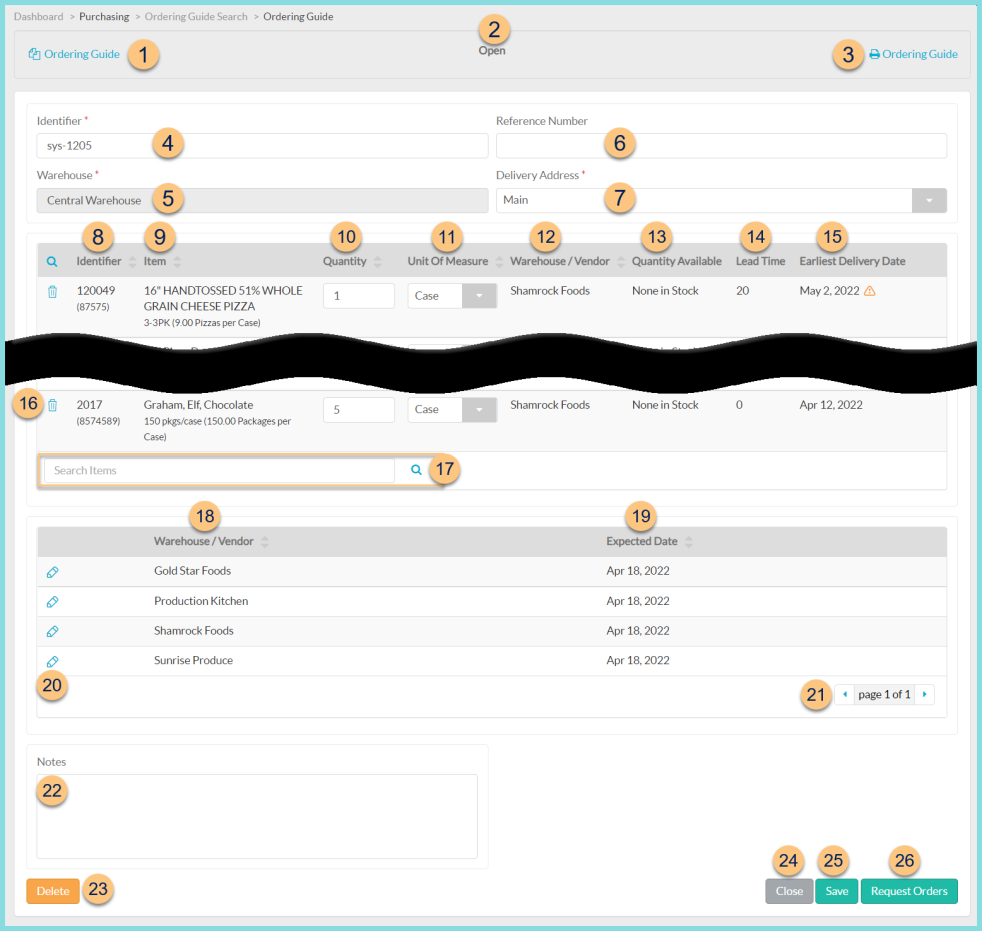
-
Copy Ordering Guide - click to create a copy of the ordering guide
Order Date (not pictured, Completed guides only) - notice the date the ordering guide was requested -
Status - notice the ordering guide status
-
Print Ordering Guide - click to request the ordering guide report
-
Identifier - enter or change the ordering guide identifier if needed
Note: This identifier is auto-created if enabled -
Warehouse - notice the receiving warehouse
-
Reference Number (optional) - enter a reference number for documentation purposes
-
Delivery Address - update the delivery address if needed
-
Identifier - click to sort by item identifier. Notice the vendor identifier.
-
Item - click to sort by item name. Notice the item description and the quantity of the base unit of measure per the preferred unit of measure.
-
Quantity - click to sort by the pre-populated quantity based on the selected parameters upon ordering guide creation. Update the quantity if needed.
Quantity Calculation = Safety Stock if included + Planned between Today through end of selected production record date range + Requested Quantity from backorders between now and selected date - On Hand Quantity - On Order Quantity
Note: The purpose of this formula is to account for quantities coming in on orders and quantities promised to other warehouses within the specified dates. This is intended to prevent over- and under-stock of an item. If the result of the calculation is less than or equal to 0, the item will not be added to the guide. -
Unit of Measure - click to sort by the unit of measure, and update if needed
-
Warehouse/Vendor - notice the fulfilling warehouse or vendor based on the item's warehouse rights
-
Quantity Available - notice the current total on hand quantity of the fulfillment warehouse
-
Lead Time - notice the count of lead time days
-
Earliest Delivery Date = Today + Lead Time Days. Hover over the Yield icon to see a message stating that the earliest delivery date is after the expected date.
-
Trash Can - click to remove the item from the ordering guide
(!) (not pictured) - hover to see a message that the item requires approval
Clipboard X icon (not pictured, discontinued items only) - hover to see that the item has been discontinued, click to replace with the selected replacement item if applicable -
Search Items - search for items or click the Magnifying Glass to add purchased items to the transfer for which the receiving warehouse has rights.
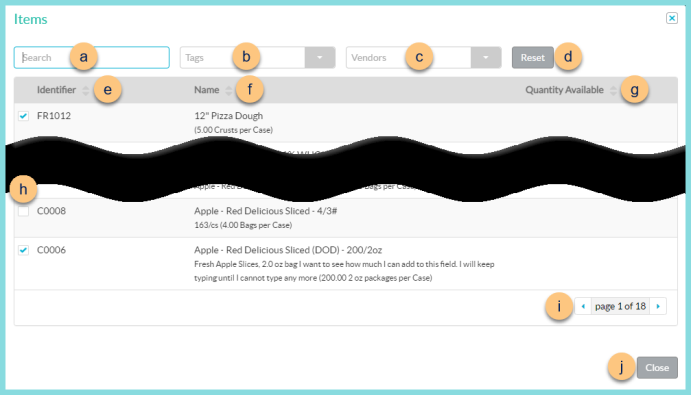
-
Search - search for purchased items permitted to be used at the selected warehouse
-
Tags - filter by item tags
-
Vendors - filter by vendor
-
Reset - click to reset filters
-
Identifier - click to sort by identifier
-
Name - click to sort by name. Notice the item description and the quantity of the base unit of measure per preferred unit of measure
-
Quantity Available - click to sort by the total on hand quantity of the fulfillment warehouse
-
Checkbox - check to add item to adjustment
-
< > - click to scroll through pages
-
Close - click to return to the previous screen with added items
-
Warehouse/Vendor - click to sort by the fulfillment warehouse(s) and vendor(s) included on this ordering guide
-
Expected Date - click to sort by the expected date of each delivery
-
Pencil - click to edit the expected date and add a vendor memo
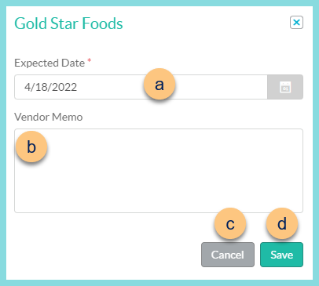
-
Expected Date - edit the expected date of delivery from this fulfillment warehouse or vendor. Note: The expected date calculates the next available date for vendor orders on or after the selected expected date at the time the ordering guide is created. For warehouse orders, the expected date is the same as entered when creating the order.
-
Vendor Memo (vendors only) - enter a note to appear on the order to the vendor
-
Cancel - click to return to the previous screen without saving changes
-
Save - click to save changes
-
< > - click to scroll through pages
-
Notes - enter notes for documentation if needed
-
Delete - click to delete the ordering guide
-
Close - click to close the ordering guide and return to the previous screen
-
Save - click to save the ordering guide and return to work on it later
-
Request Orders - click to request the order(s). TITAN will create individual order(s) and warehouse transfer(s) for each warehouse/vendor listed in Step 18. Orders that do not require approval will be posted to the ERP system if a financial integration is configured.